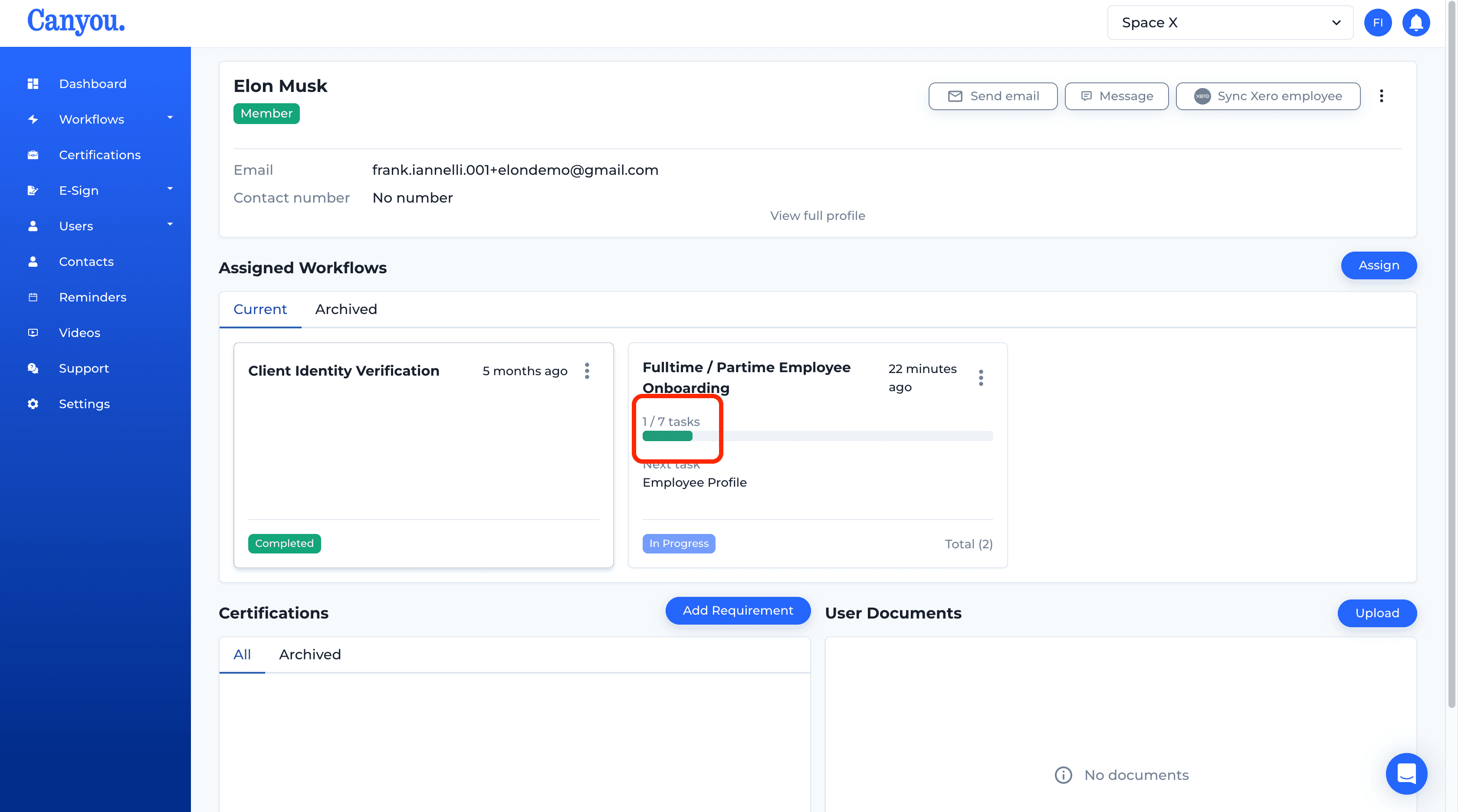IntroductionFrequently Asked Questions
Getting Started
Workflows
Workflow templates
Tasks
Positions
Users
Certifications
Videos
Businesses
Logging In
Xero Integration
Visa Checks
Billing
Advanced Use Cases
Re-assign a Workflow ⚡️
Sometimes you may need to re-assign a workflow to a user.
Common reasons for this include:
- To collect up to date information for a previously completed workflow.
- To recomplete a workflow that has incorrect information submitted.
This guide shows how to re-assign a workflow two ways:
- Every task inside the workflow is re-completed
- Select certain tasks inside the workflow to be re-completed.
Note that when tasks are completed multiple times Canyou will always synchronise the most up to date data with Xero, MYOB and Deputy.
Alternative option Consider that if you only need a single task re-completed (for example a Tax File Number Declaration) then you can create a new workflow for that single task and assign it to the user.
Lets get started 🚀
- Navigate to the users menu and click into the profile of the user you wish to re-assign the workflow to.
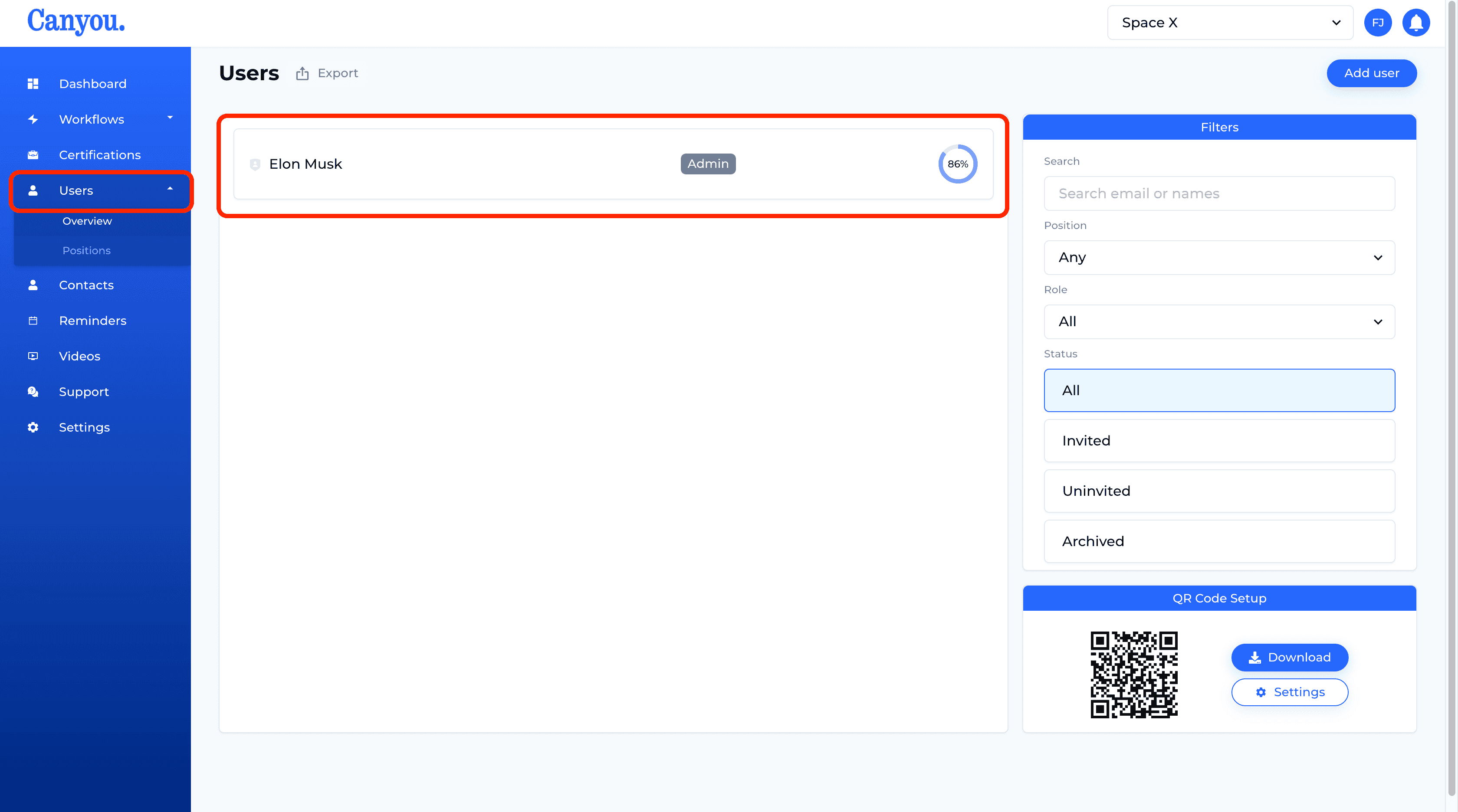
- Click Assign.
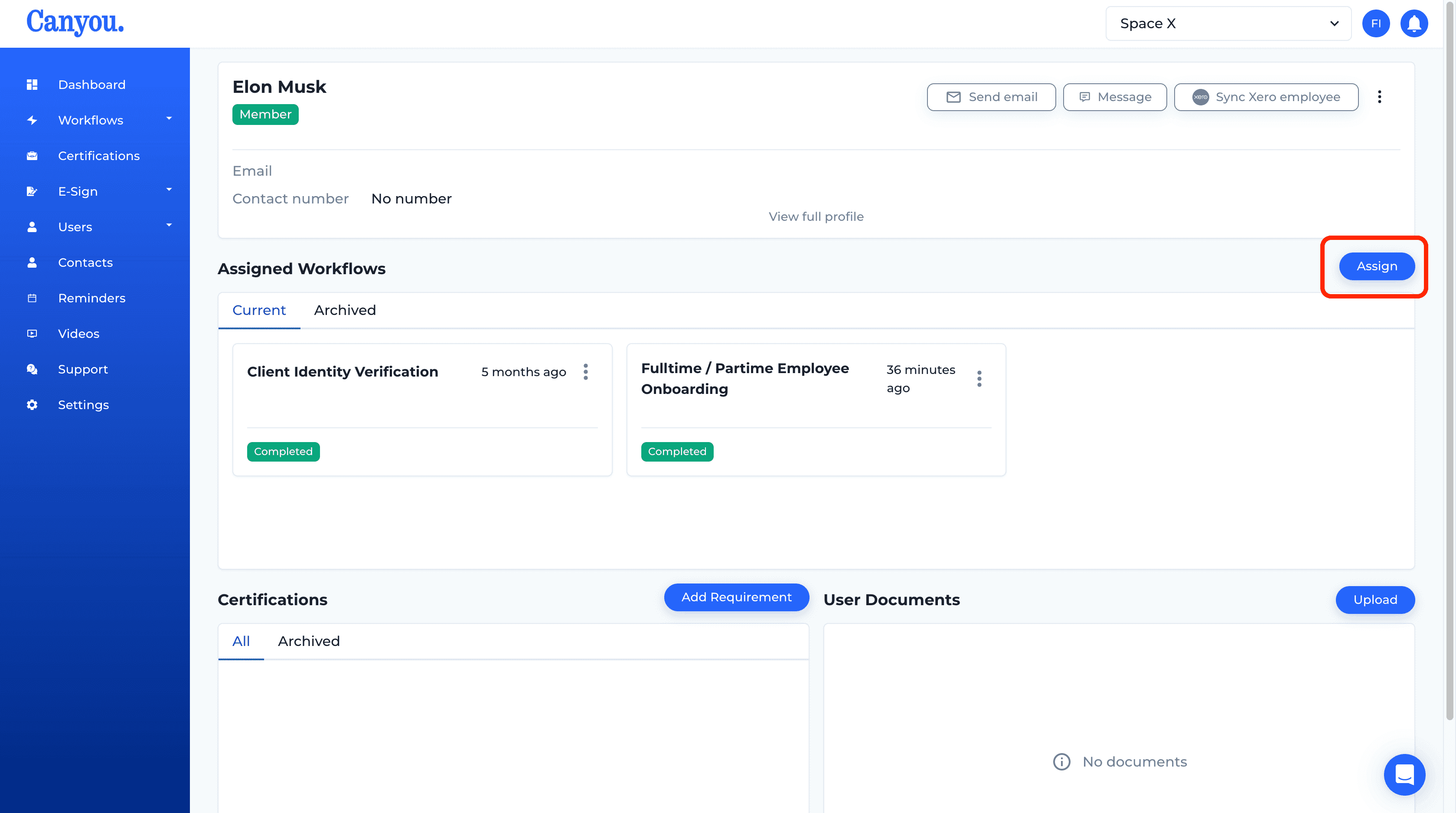
- Select the workflow you want to re-assign and click Submit. Workflows only appear if there are no open tasks for that workflow on the users profile. If there are still open tasks you can cancel the workflow or skip the relevant tasks.
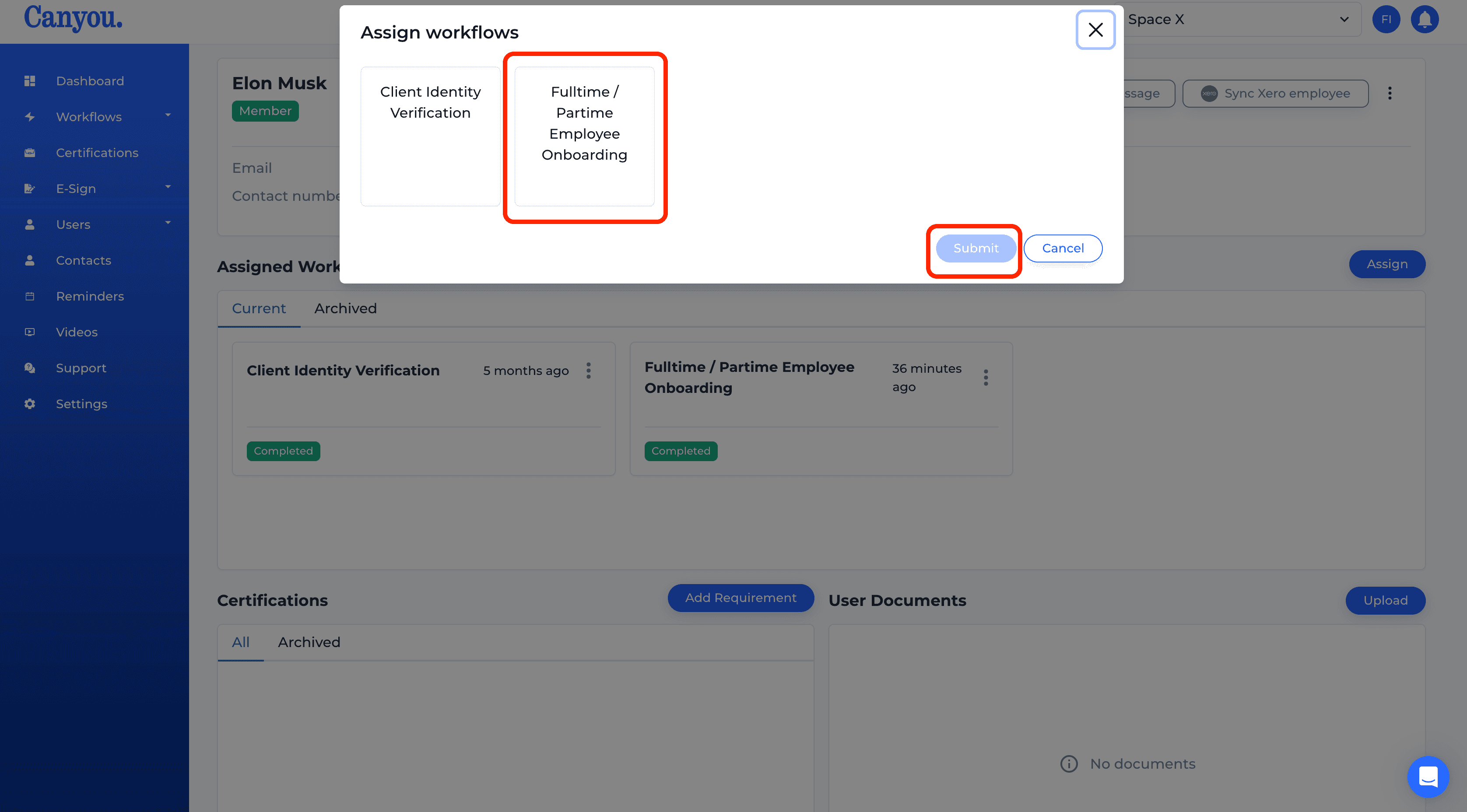
- We can now see that the workflow has been re-assigned to the user. The user will now receive an email asking them to complete the workflow. That's it your all done 🙌.
However if you only want the user to do certain tasks in this workflow then read on...
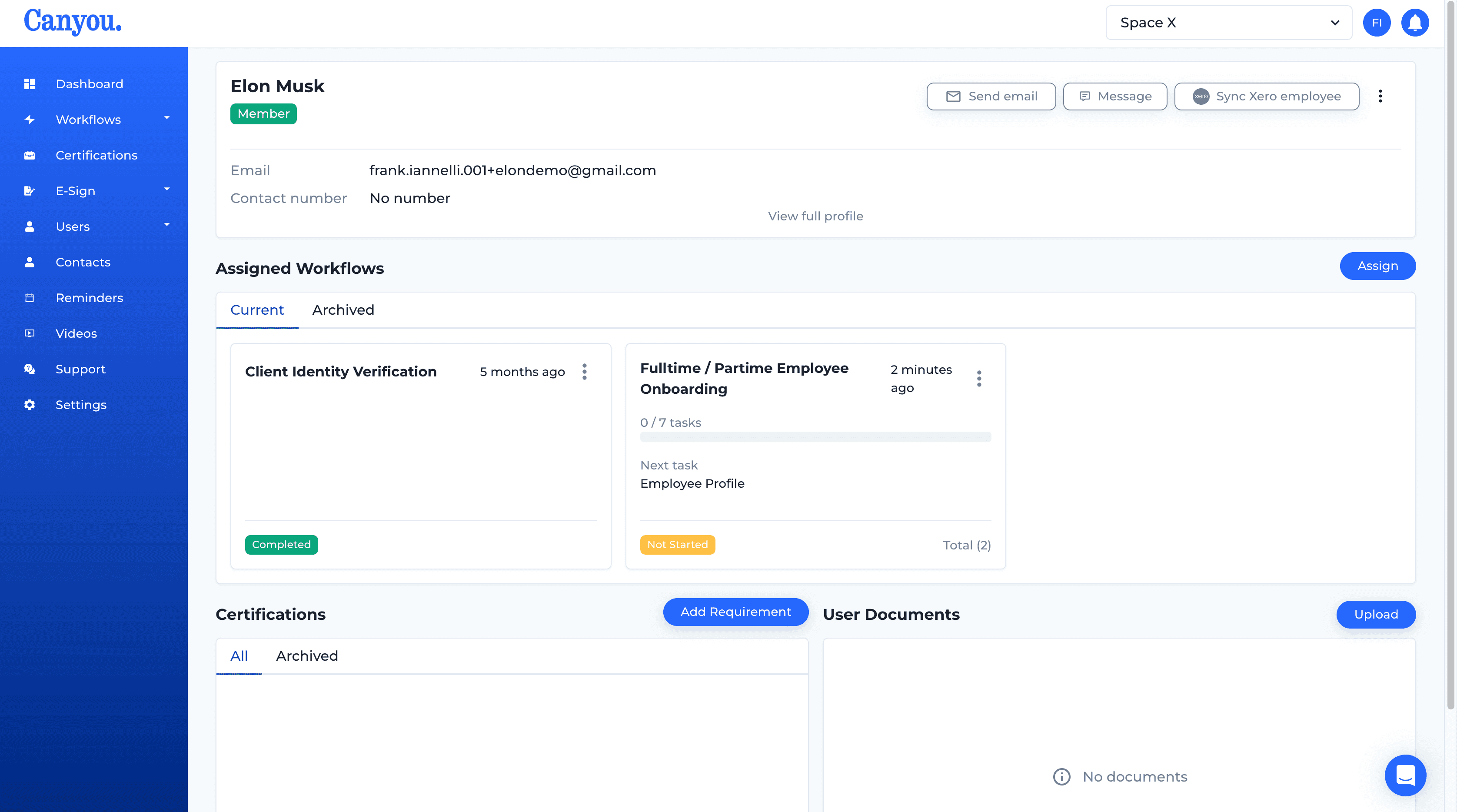
- Click into the workflow that you have just re-assigned
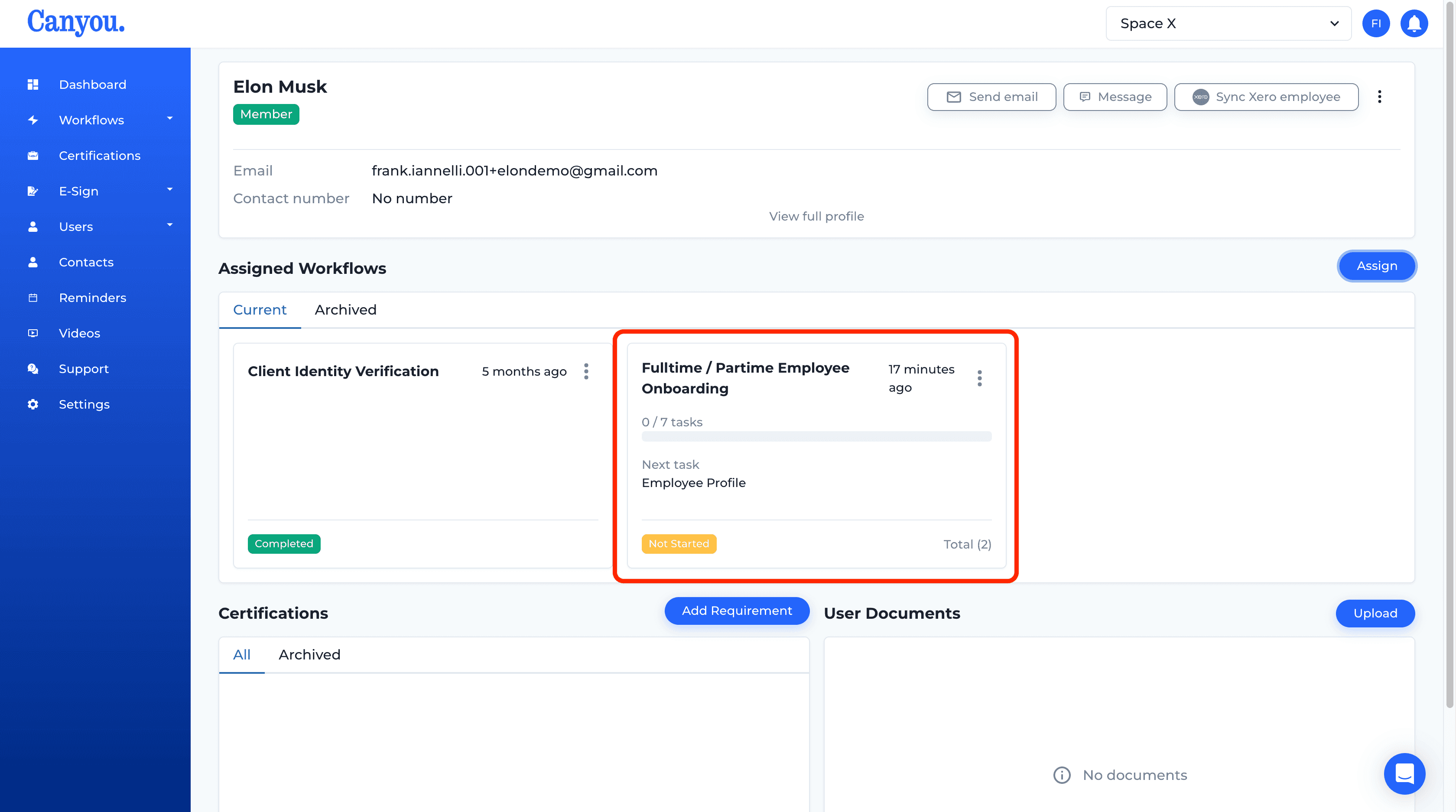
- Select the task the you Do Not want the user to complete. Then click the menu in the top right and click Skip. In this example we skip the bank account task.
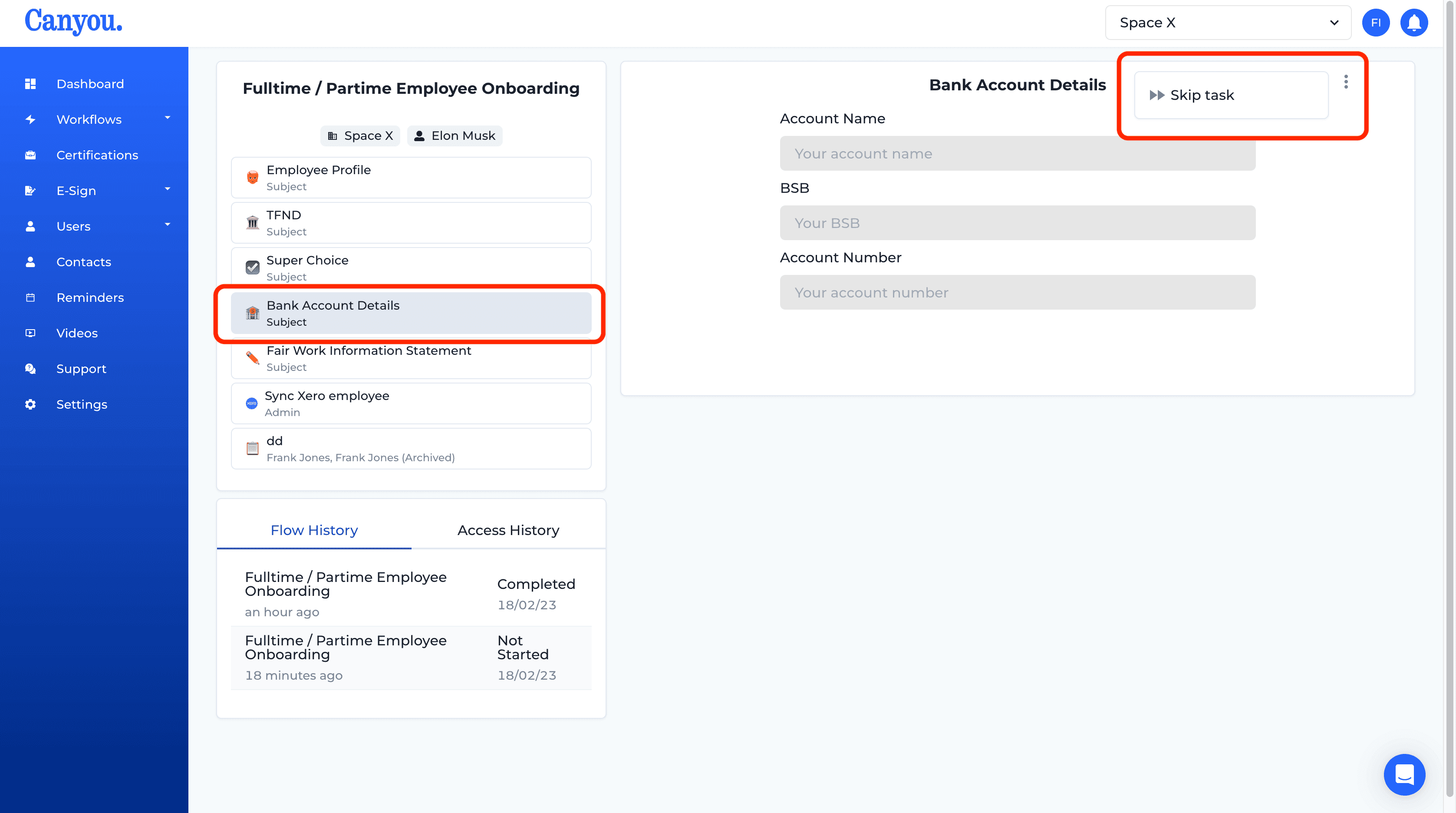
- We can now see that the task has been skipped. Now the user will not need to complete this task.
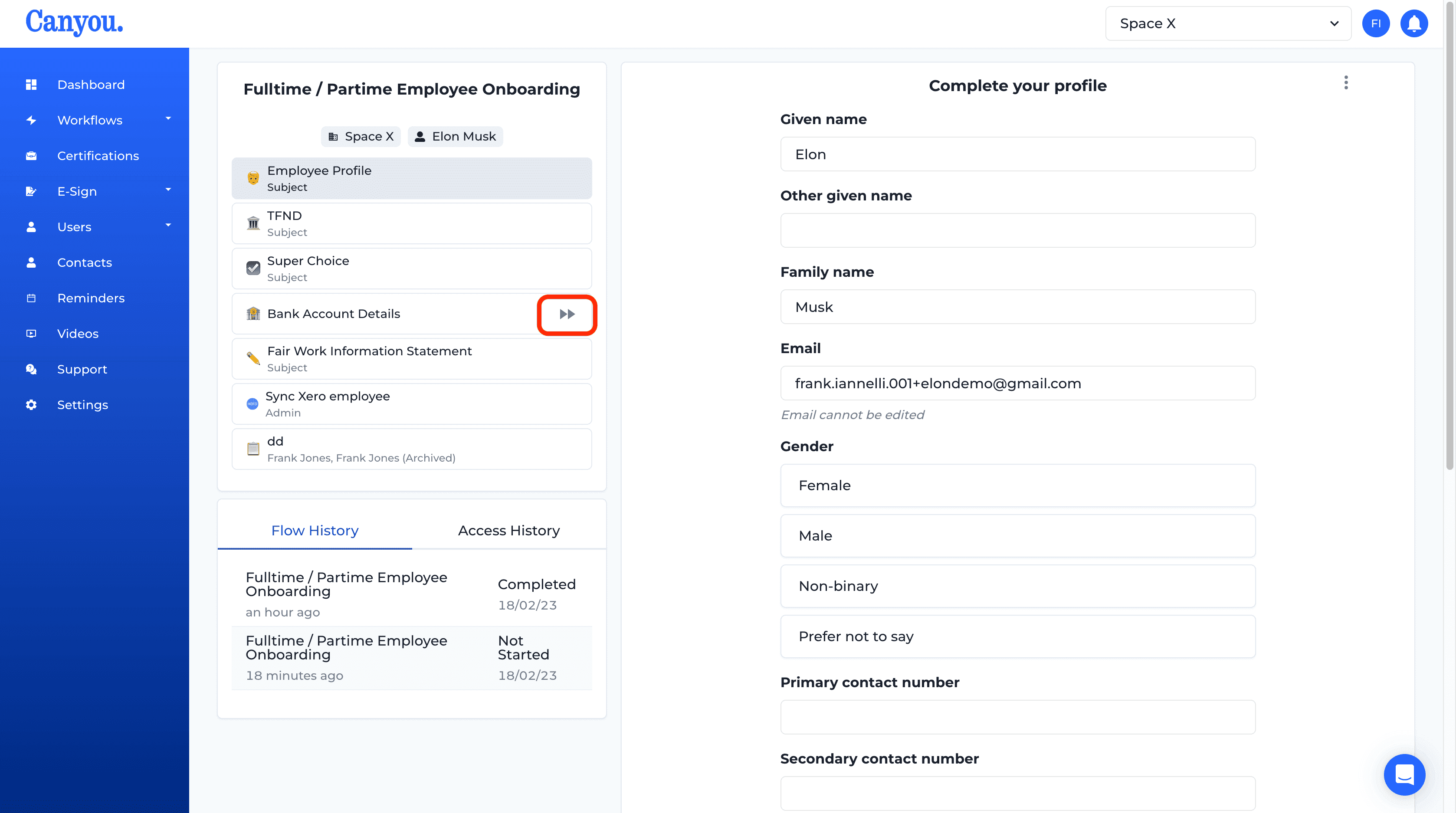
- Now navigate to the users profile again and you can see that 1 of the 7 tasks has been completed and now the user only has to complete the other 6.