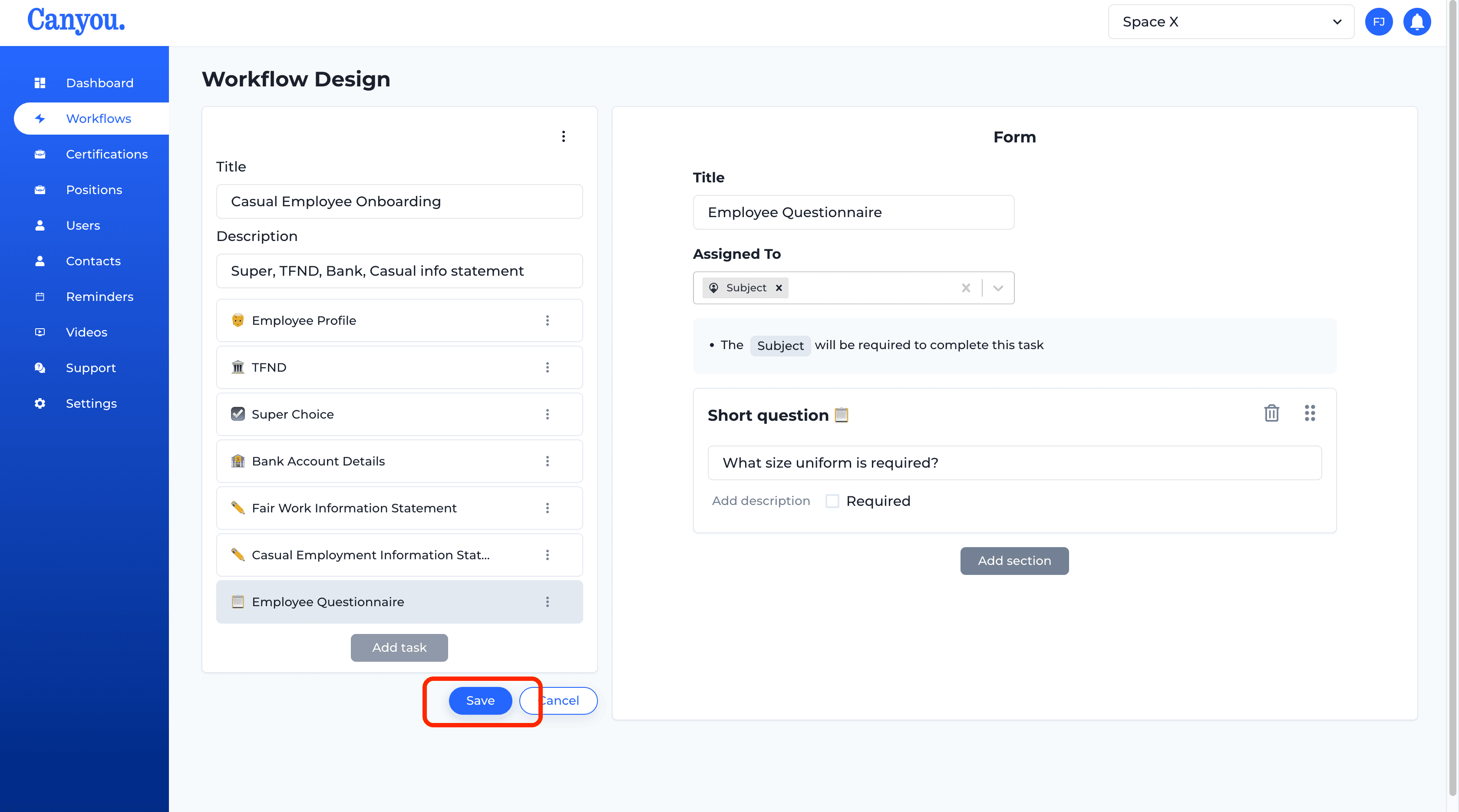IntroductionFrequently Asked Questions
Getting Started
Workflows
Workflow templates
Positions
Users
Certifications
Videos
Businesses
Logging In
Xero Integration
Visa Checks
Billing
Advanced Use Cases
Copying Tasks 📋✔
Form tasks can be copied between different workflows. Follow along to see how.
- Navigate to the Workflows menu. Click into the existing Workflow that has the form task you wish to copy.
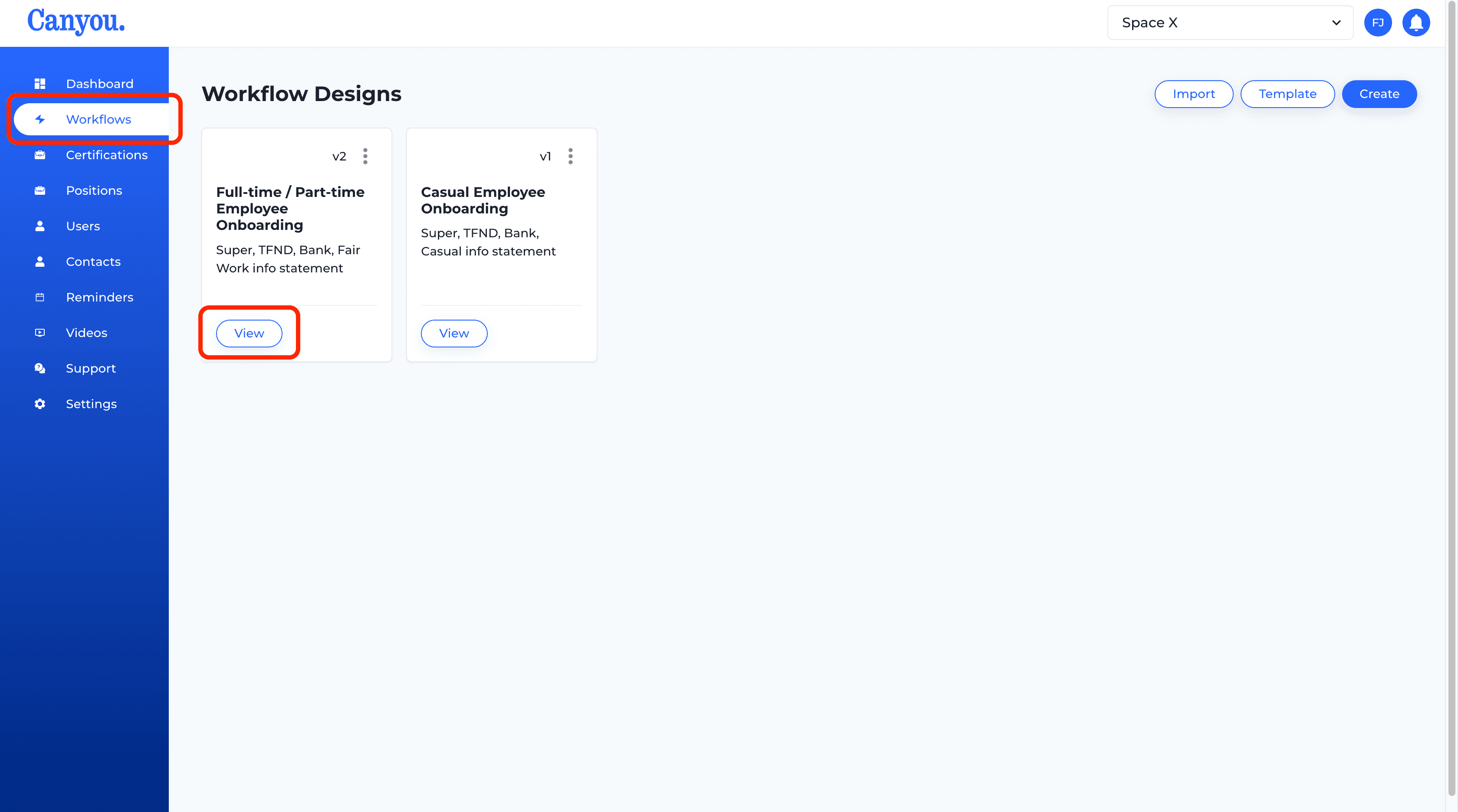
- Click the form task you wish to copy then click Copy form.
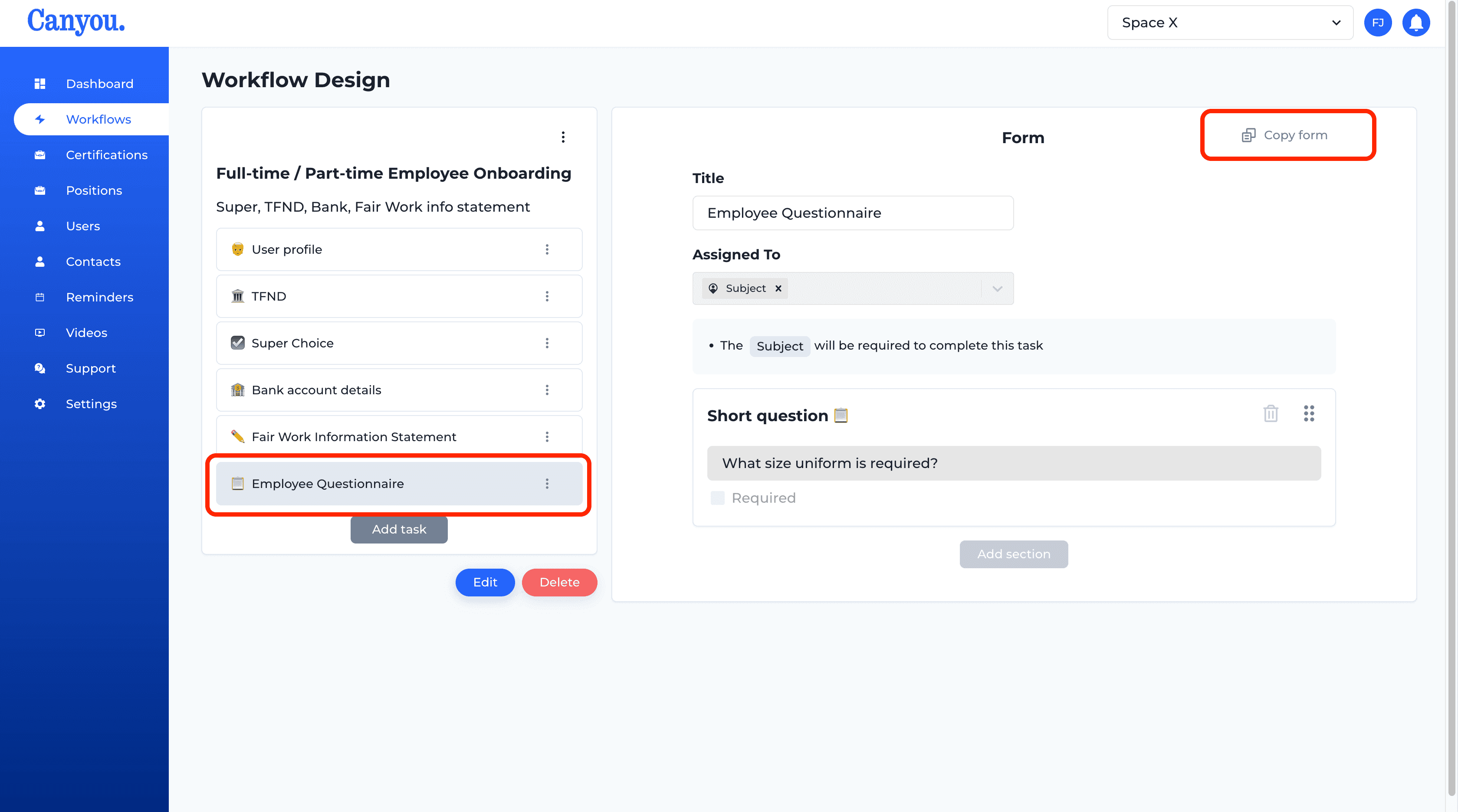
- Navigate back to the Workflows menu. Click into the Workflow that you want to paste the form task into.
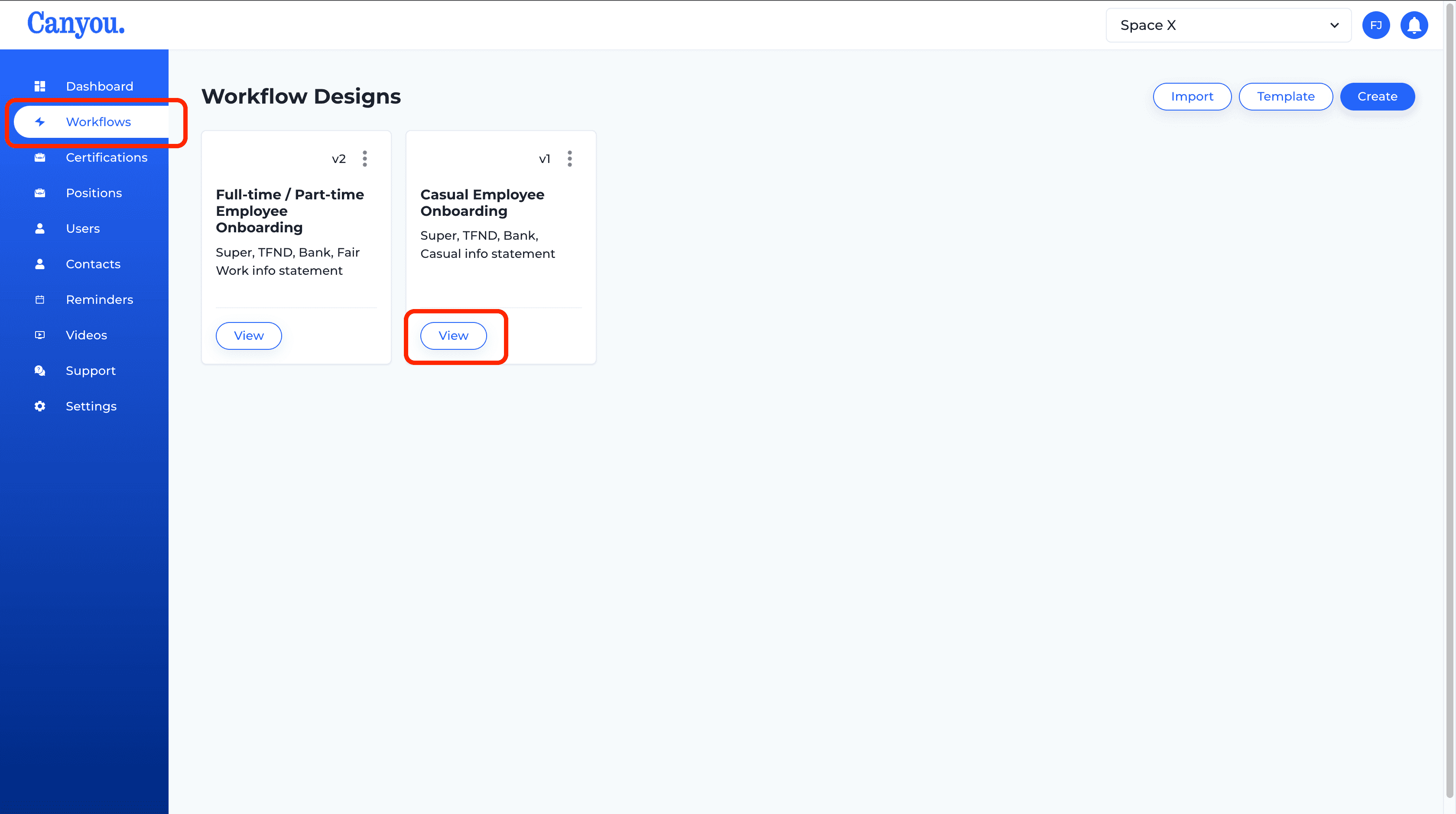
- Click the Edit button, then click the menu button and then click Paste form.
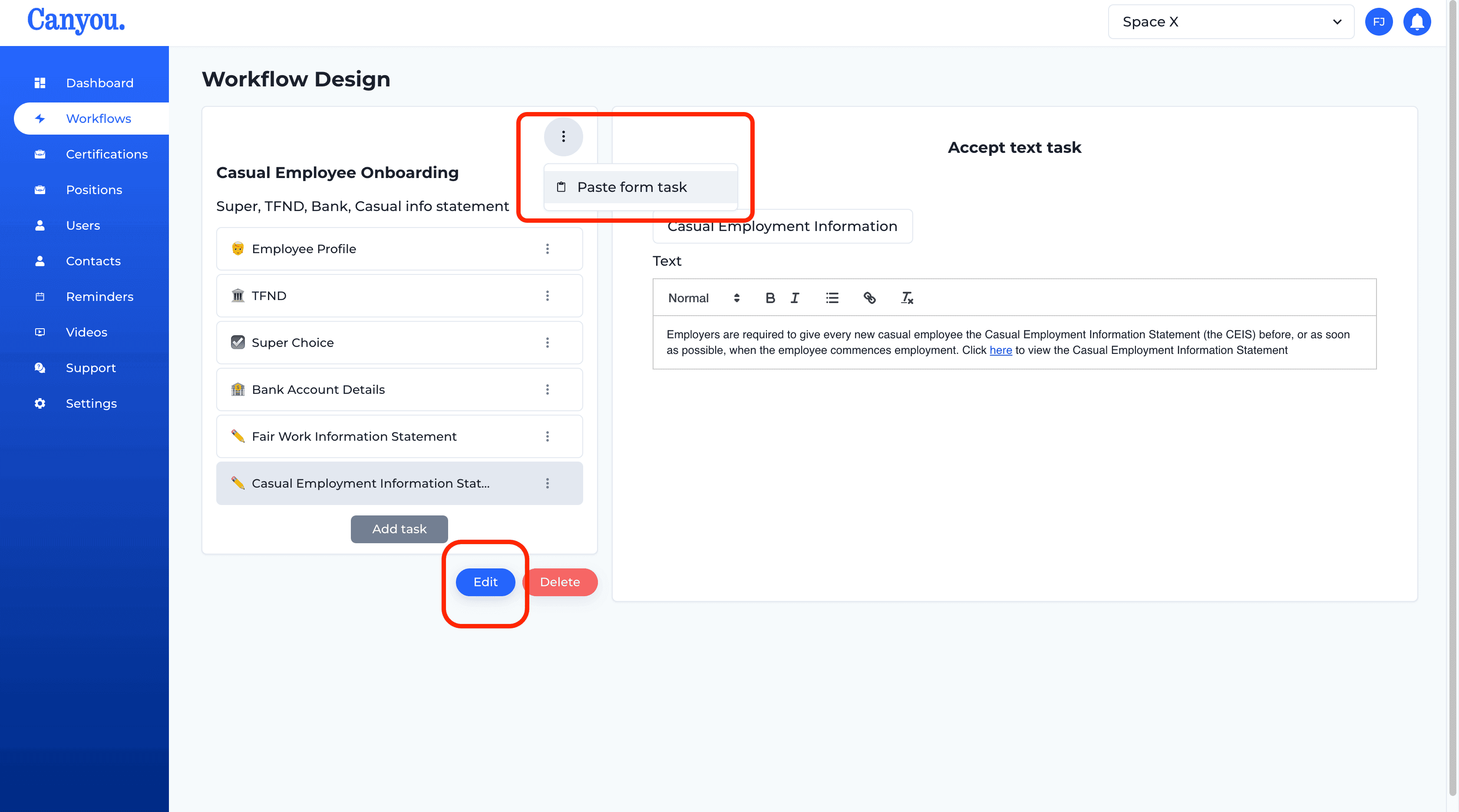
- Click the Paste button.
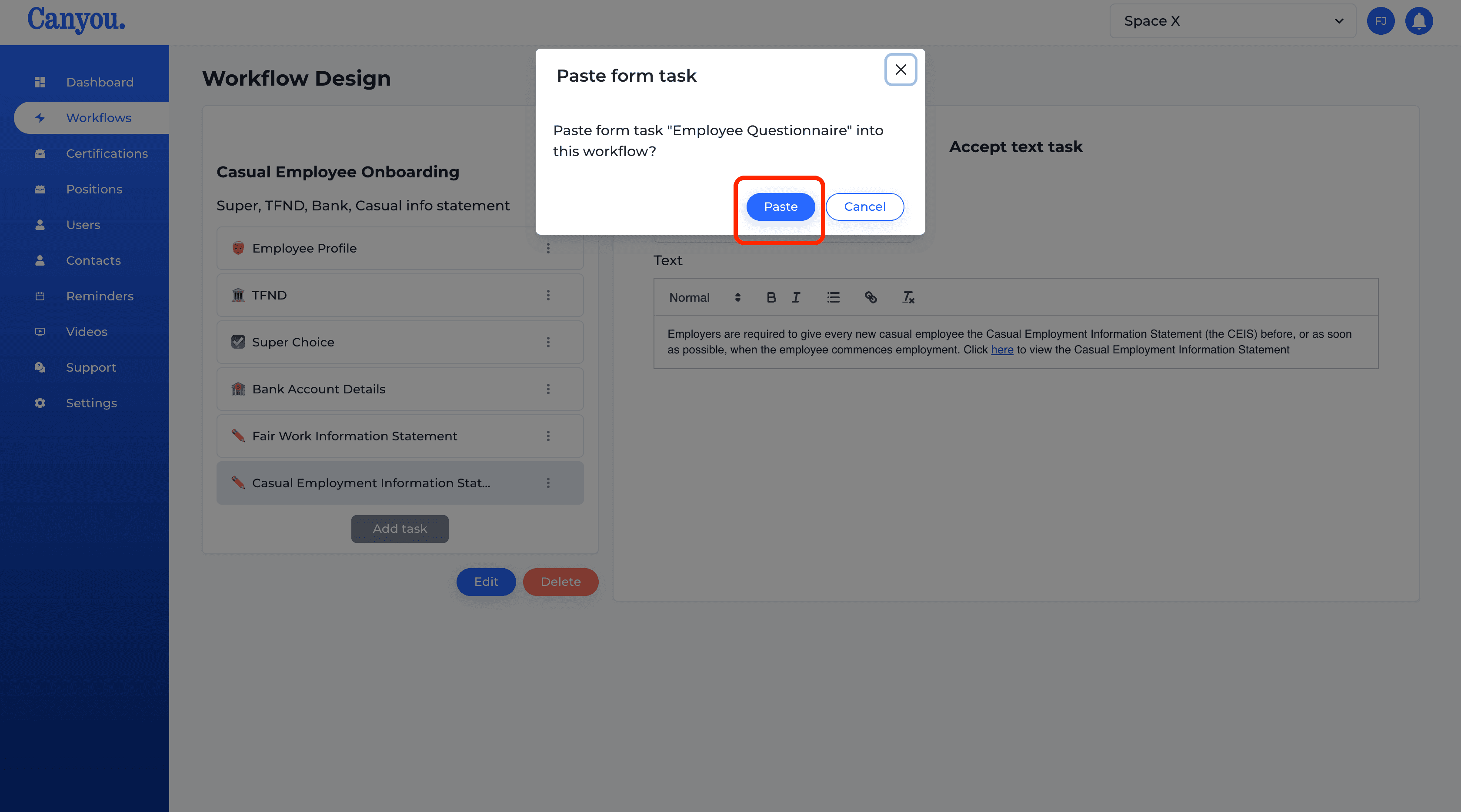
- Click the Add form button on the task.
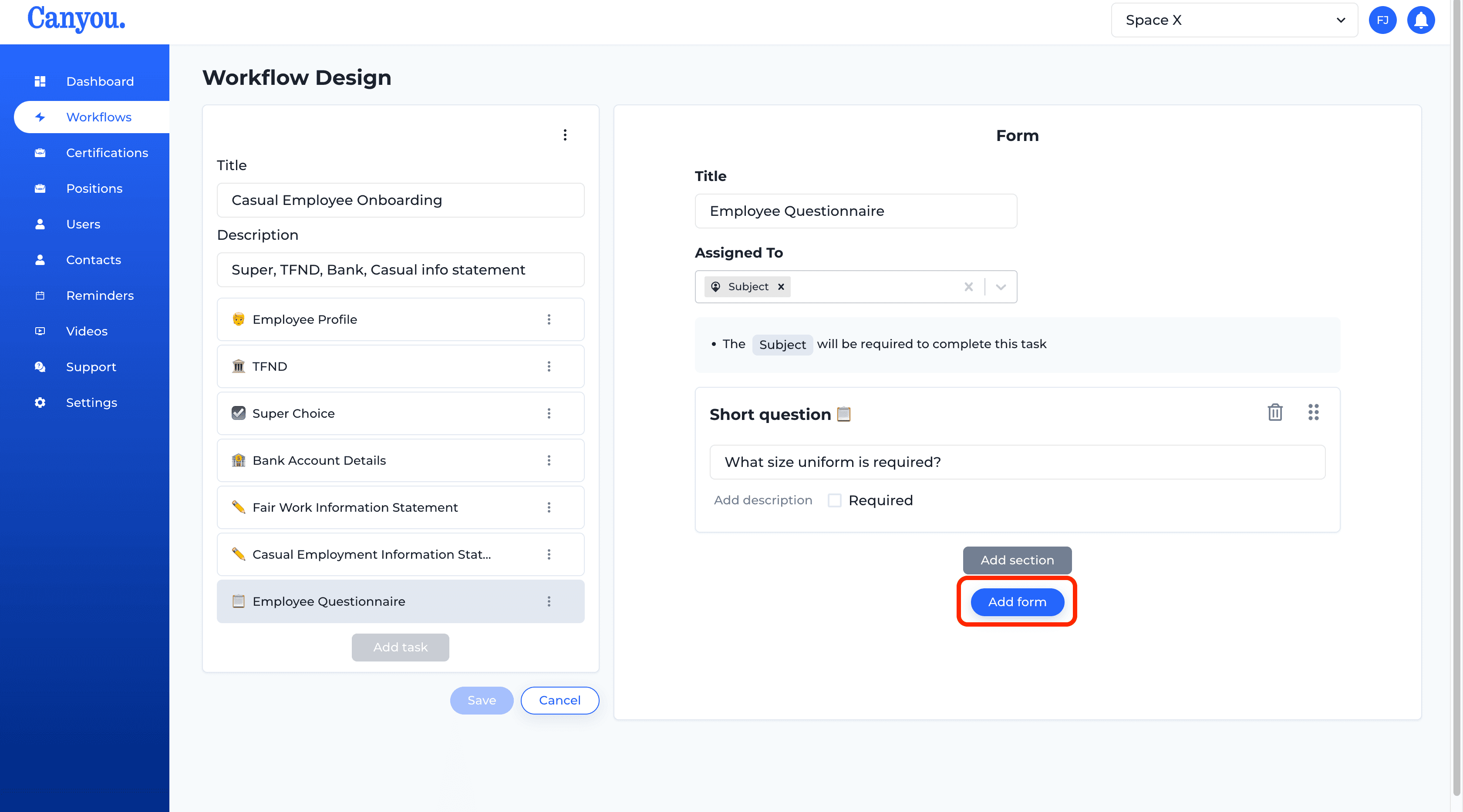
- Click the Save button on the workflow.